Once logged into GTIN.cloud, click on "Manage GTINs". Please note that only assigned UPCs will show on this page. For each UPC assigned, there will be an edit or view button in orange on the right (you may need to scroll to the right to see this button). Once this has been clicked, you'll see the Product Assignment page for the GTIN selected.
On the lower right of the page, you'll see the "Download UPC Barcode". The standard size will be selected automatically, however by clicking on the Standard Size button, you'll be able to view and select on the Reduced Size option.

Once the "Download UPC Barcode" button is clicked, the UPC barcode will download directly to the device that you're on. Once downloaded, you'll be able to attach to an email if you're needing to send the UPC barcode to your designer/label printer. You can also add your designer as a user (user role: viewer) on GTIN.cloud so they are able to download the file direct from the site.
Included in every .eps digital barcode file is size adjusted "bar width adjustment" so as to qualify this digital file as "print ready". Bar width adjustment is a compensation factor for gain/loss that occurs in all printing processes. Your GS1 barcode consultant can provide customized .eps barcodes with a requested bar width adjustment, if your printer makes a request.
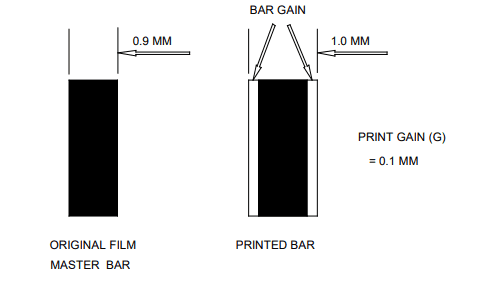
*Please note that once downloaded, make sure that the graphic artist/label designer/package designer does not change the barcode sizing. If you've downloaded the standard size and need a smaller size, please access GTIN.cloud to download the reduced size. For guidance on how to use/integrate digital barcode files, please visit www.barcode.graphics/how-to-use-barcode/